Course: IT Services | KLU
-
Open all
Close all
-
Instructions: Clicking on the section name will show / hide the section.
-
1
-
2
VPN (Virtual Private Network)
The manual below will show you how to install and connect to the KLU Virtual Private Network (VPN) in order to gain access to the Library Sources, Journals, etc. on My KLU from external networks - e.g. from your home computer or while being abroad.
-
3
Change your password
You can change your password if necessary. The requirement for your passwords are:
at least 8 Letters, a mix of small and big letters and it need to consist Numbers and special characters.
Just follow this link to change your password: -
4
RDP (Remote Desktop)
On the remote desktop you have a variety of software options at your disposal.
KLU-STUDLAB (right click "save link as") -
5
M365
You can download Office 365 through https://www.office.comLogin with your KLU Credentials (firstname.surname@stud.klu.org)
-
6
Campus Calendar and Lecture Calendar
The Campus Calendar was created to provide a broad overview of all academic and non-academic dates to the whole KLU community. You will be able to check for- general semester dates (lecture periods, exam weeks, semester break,…)
- academic deadlines (registration deadline for your semester abroad, submission deadline for your thesis,…)
- campus events (lecture series, events organized by the student clubs, yearly events such as the Graduation Ceremony, Start-Up Day, Open Days,…)
Please note that you will NOT be able to see your schedule in the Campus Calendar. Kindly continue using your calendar "Lectures" for this purpose.
Your calendars are automatically integrated in your Office 365. You can add them like below. (Example shows the "Lectures" calendar - For the Campus Calendar, you will have to tick the checkbox accordingly)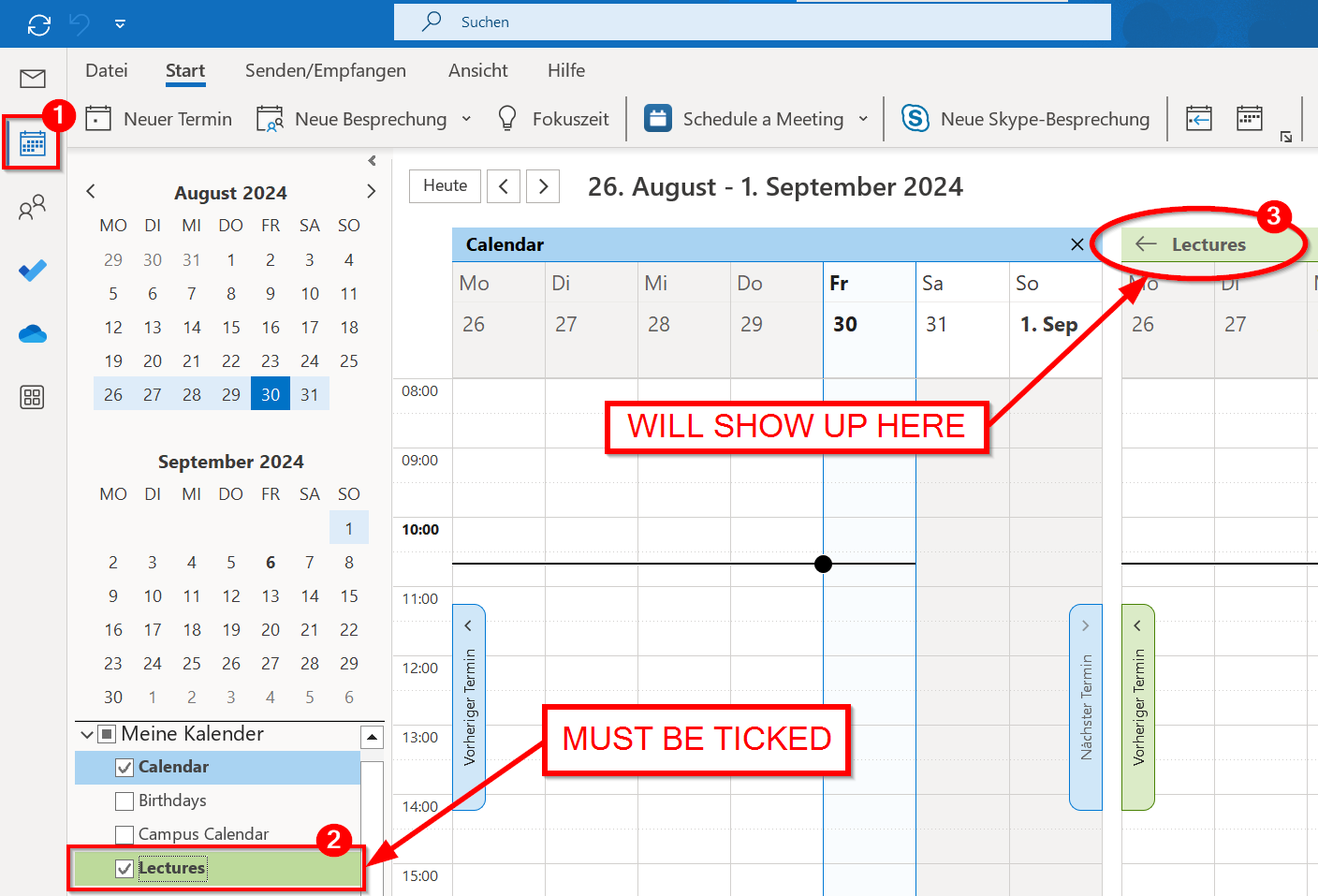
-
7
myKLU Learning platform - Moodle
KLU applies Moodle as our learning platform. Primarily it supports our lecturers to provide you with all relevant information and course material (syllabi, lecture slides, etc.) for each module / course. Some lecturers also ask you to submit your assignments via this platform and use the forum function for communicating within their module / course. Additionally, KLU’s service departments provide you with relevant information, guidelines, templates, and support materials via the Moodle platform.-
PDF document with helpful information about Moodle at KLU. It is a documentation for students.
-
-
8
MyKLU (Student Portal)
MyKLU is your personal online access portal to practical information regarding your studies at KLU. Here you can view the full curriculum of your program and courses. A personal calendar makes it easy for you to keep track of your busy schedule, including dates for exams periods. You can also perform many practical activities directly on the portal. You can download your Certificate of Enrollment, your Transcript of Records and a Confirmation Letter of Mandatory Internship (Praktikumsbescheinigung) directly and whenever you need one. And it is possible to view your latest grades. You can inform Student Services and other KLU offices about changes in your contact information.
-
9
Printing
The KLU printers are available for students on the second and third Floor. (Location: Library)
Printing can be done either through the use of a mobile app or from the library computers.
Printing is only accessible for users of MyQ. How to set up and use MyQ is explained in the following guides:
-
10
MS Teams
KLU launched MS Teams as interactive tool and environment which allows you to chat and work collaboratively with your fellow students. MS Teams enables you to stay in touch and to work closely together.
-
11
-
12
Vendors offering discounts for students

